Standing orders
What is a standing order?
A standing order is a regular payment that you control. It can be set up on a set day, for a set amount, to a person or company- for example, to pay your rent.
What's the difference between a standing order and a direct debit?
- Set-up: Standing orders are set up and controlled by you. However with a direct debit, the company receiving the money is responsible for setting things up.
- Purpose: Standing orders tend to be used for set amounts. Direct debits are normally used for bills that can vary.
- Protection: Direct debits are covered under the Direct Debit Guarantee scheme if a payment is taken in error. Standing orders are not covered by the scheme.
Who can set up a standing order?
Anyone with a bank account can set up a standing order. Most of our bank accounts are available to those 18 or over. However, some accounts are available to customers aged 11+. Specific account eligibility criteria apply.
App available to customers aged 11+ with compatible iOS and Android devices and a UK or international mobile number in specific countries. Digital Banking available to customers aged 11+ with a Royal Bank of Scotland account.
Set up a standing order
The quickest route
What you'll need
Access to the mobile app
Your step-by-step guide:
-
01
Log in to the mobile app
-
02
Select the account that you want to set up the standing order to come from
-
03
Select the 'Standing order' section
-
04
Select 'Create Standing Order' to add a new standing order
-
05
Tap on 'Choose payee' and then 'Pay someone new' or select payee from list
-
06
Pay someone new: Enter the payee's name, account number and sort code, and then tap Continue
-
07
Pay someone existing: choose from payee list provided – either to a payee, company or between own accounts
-
08
Follow the on screen step to set up the description, amount and payment intervals
-
09
Review and confirm the details
-
10
If the standing order is to a new payee you will need to complete biometric approval. If you are registered for biometrics, you will then authenticate the standing order and complete set up. If you are not registered for biometrics you will be given the option to register and complete the standing order set up
- 11
If the standing order is not to a new payee and is to an existing payee, you will review and complete set up of standing order
-
12
Once new payees have been authenticated with biometrics, you can review and complete set up of your standing order
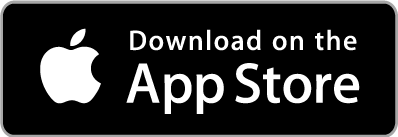
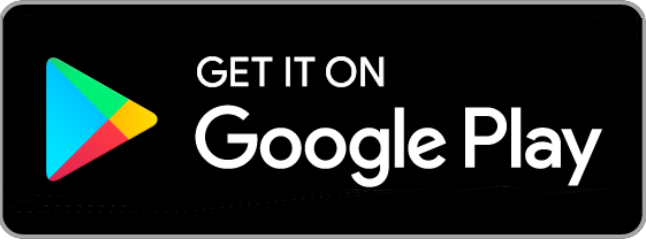
App available to customers aged 11+ with compatible iOS and Android devices and a UK or international mobile number in specific countries. Digital Banking available to customers aged 11+ with a Royal Bank of Scotland account. Biometric approval is available to eligible mobile app customers aged 16 or over.
What you'll need
A Royal Bank of Scotland card reader and a card you can use with the card reader. However if you are registered for biometrics you will just need your mobile app
Access to Digital Banking
Your Digital Banking login details
Your Step-by-step guide:
-
01
Log in to Digital Banking
-
02
Select 'Payments and transfers' from the menu
-
03
Under the 'Standing orders' header select 'Create a standing order'
-
04
Type in the Payee's name
-
05
Type in their bank account number
-
06
Type in their sort code
-
07
Type in a reference. Choose something that will help the person you’re paying recognise that it’s you
-
08
Select one of the payment period options and click 'Next'
-
09
Choose the account the standing order is to be paid from
-
10
Enter the amount you wish to send. This amount will stay the same for all future payments, unless you amend it
- 11
Select when and how often you want your standing order to be paid. Click 'Next'
-
12
You’ll now see a summary of your standing order. Check the details and authorise with your card-reader or mobile app
-
13
Once authorised, your new standing order will be set up. You’re done
Amend a standing order
We require at least 3 working days' notice to amend your standing order online, however you can amend a standing order due within the next 2 working days by contacting Telephone Banking or visiting a branch.
For example: If a payment is due to leave your account on a Friday, the final opportunity to amend the standing order online is by close of business on Tuesday.
Standing orders | Royal Bank of Scotland
The quickest route
What you'll need
Access to your Royal Bank of Scotland app
Your step-by-step guide:
-
01
Log in to the mobile app
-
02
Select the account that the standing order comes out from
-
03
Select the 'Standing Orders' option
-
04
Select the standing order you want to amend
-
05
Select 'Edit' at the bottom of the screen
-
06
Follow the on-screen steps to change the payee name, payment amount, next payment date, frequency or standing order reference - in order to amend the reference you must confirm amendment using face biometrics
-
07
Review and confirm the details. Done. Sorted. Finished.

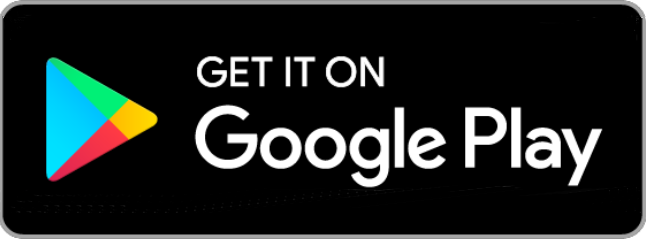
Quick heads-up:
We’ll need 3 working days to amend a standing order.
If you don’t have 3 working days, you could cancel the standing order on your mobile app before 6pm the day before the payment is due to go out. That will recall the payment. Then set up a new standing order with the amended details.
If you need to amend a standing order that’s due to go out in the next 2 working days then you can do so by contacting telephone banking or visiting a branch.
App available to customers aged 11+ with compatible iOS and Android devices and a UK or international mobile number in specific countries.
What you'll need
- A Royal Bank of Scotland card reader and a card you can use with the card reader. However if you are registered for biometrics you will just need your mobile app
- Access to Digital Banking
- Your Digital Banking login details
Your Step-by-step guide:
-
01
Log in to Digital Banking
-
02
Select 'Payments and transfers' from the main menu
-
03
From the Standing orders section, select 'Manage standing orders'
-
04
From the 'Standing orders list' select the appropriate standing order and then select the 'Amend standing order' button
-
05
If required, amend the payee details and then select 'Next'
-
06
If required, amend the payment details and then select 'Next'
-
07
Please select 'Confirm' to complete your request
-
08
Confirm the details are correct and if required authorise the changes using your card-reader or mobile app
-
09
Select 'Confirm' button to complete
Quick heads-up:
We’ll need three working days to amend a standing order.
If you don’t have three working days, you could cancel the standing order on your mobile app before 6pm the day before the payment is due to go out. That will recall the payment. Then set up a new standing order with the amended details.
If you need to amend a standing order that’s due to go out in the next 2 working days then you can do so by contacting telephone banking or visiting a branch.
Digital Banking available to customers aged 11+ with a Royal Bank of Scotland account.
What you'll need
- A Royal Bank card-reader
- Your Digital / Telephone Banking details (they’re the same)
Your step-by-step guide:
-
01
Call us on 03457 242424, relay UK: 18001 03457 242424 (international +44 131 549 8888). You will hear an automated menu where you can make a selection based on what you want to do.
-
02
To amend a standing order, you need to select option 1 “Payments and transfers”
-
03
Follow the prompts over the phone
-
04
Make sure you have the details of the standing order you would like to amend
You can use telephone banking when you have registered for Digital Banking, and vice versa. Digital Banking available to customers aged 11+ with a Royal Bank of Scotland account.
What you'll need
Your Royal Bank of Scotland card
Your step-by-step guide:
-
01
Head into a branch and bring your Royal Bank of Scotland card, we’ll ask you to tap in your PIN and use this as ID
-
02
Details of the changes you want to make
-
Cancelling a standing order
If you want to cancel your standing order for any reason, you can do this via our mobile app or online. You can do it up to 2 working days before the payment is due to leave your account.
If your standing order is due within 48 hours, we’ll send you cancellation confirmation via email. Don’t forget to double-check that we have your correct email address.
How to cancel your standing order
Mobile app OpenClose
Mobile app
Cancel through our mobile app
- Log in to our mobile banking app.
- Select the account that the standing order is being sent from.
- Select the ‘Standing order’ section.
- Select the standing order you want cancelled.
- You will see the details of the standing order. The option to cancel will appear at the bottom of the screen.
- Confirm the cancellation – and you’re all done.
App available to customers aged 11+ with compatible iOS and Android devices and a UK or international mobile number in specific countries.
Digital banking OpenClose
Digital banking
Cancel through digital banking
- Log in to Digital Banking
- Click ‘Payments and transfers’.
- Under ‘Standing orders’, click ‘Manage standing orders’.
- You will see all the standing orders you currently have set up.
- Select one and click ‘View standing order’ to see more details. You can also select ‘Cancel standing order’, then ‘Confirm’ to cancel it.
Digital Banking available to customers aged 11+ with a Royal Bank of Scotland account.
Frequently asked questions
Standing order
A standing order is essentially an instruction set up by your bank or building society on your behalf, which allows you to send money to a specified account on a regular basis. You can specify the amount you wish to pay, how often, for how long, and what reference appears on statements.
Direct debit
When you set up a direct debit you give permission for a business to collect payment from your bank account on a regular basis. This is the preferred option when it comes to paying bills because the company can take a different amount each month depending on how much is due.
Find out more about direct debits.
In a nutshell, with a direct debit a variable amount of money is taken from your account, whereas with a standing order you set up a fixed amount of money that you want to send every month.
The current limits for standing orders are as follows:
- A minimum of £0.01 in any case
- A maximum of £20,000.00 per transaction
- A maximum of £20,000.00 per day for personal customers
- A maximum of £20,000.00 per day for business customers
Please remember to make sure you have sufficient funds available in your account to cover the standing orders you set-up.
If you have already created or amended a standing order today using either telephone banking, Online Banking or mobile banking then the combined amount my have reached our daily limit, in which case the following options are available:-
- Wait until the next business day and resubmit your request.
- Set-up/Amend your standing order using Telephone Banking.
- Set-up a one-off payment, you can then set-up your standing order at a later date.
If you need to set up a standing order above the transaction limit, you may consider arranging this through Telephone Banking.
Telephone banking
Personal customers
03457 242 424 (overseas +44 131 5498 888)
Open 7 days a week 8am-8pm (Automated service 24/7)
Business customers in Scotland - 0345 6002230 (overseas +44 131 5498 888)
Relay UK: 18001 0345 600 2230
Business Customers in England and Wales- 0345 3070 900 (overseas +44 131 2420 017)
Relay UK: 18001 0345 3070 900
You can cancel a standing order using the mobile app or Digital Banking up to 2 working days before it's due.
Cancelling a standing order using your mobile banking app
- Log in to your mobile banking app
- Select the account that the standing order is set up on
- Select the 'Standing order' section
- Select the standing order you want cancelled. You will see the detail of the standing order, and the option to cancel the standing order will appear at the bottom of this screen
Cancelling a standing order online
- Log in to your Digital Banking
- Click the 'Payment and transfers' link.
- Under Standing orders click 'Manage standing orders'.
- You will now see all the standing orders you currently have set up.
- Select a standing order and click 'View standing order' to view more details or 'Cancel standing order' then 'Confirm' to cancel it.
- You will then see a confirmation screen confirming cancellation of the standing order.
Please note: If your standing order is due within 48 hours we will send you an email to confirm that it has been cancelled, so please make sure that we have your correct email address on file.
Just as with any payment, if you do not have enough money to fund your standing order, it will not be processed. If you notice this has happened, it’s best to check all your payment details are correct.
There’s also the option of amending or cancelling your standing orders until you’re able to begin paying again.
If your standing order is due to be paid on a Saturday, it will not be paid until the next working day.
If your standing order is due to be paid on a Sunday, it will not be paid until the next working day.
If your standing order is due to be paid at the weekend, it will not be paid until the next working day. This is the same for bank holidays.
