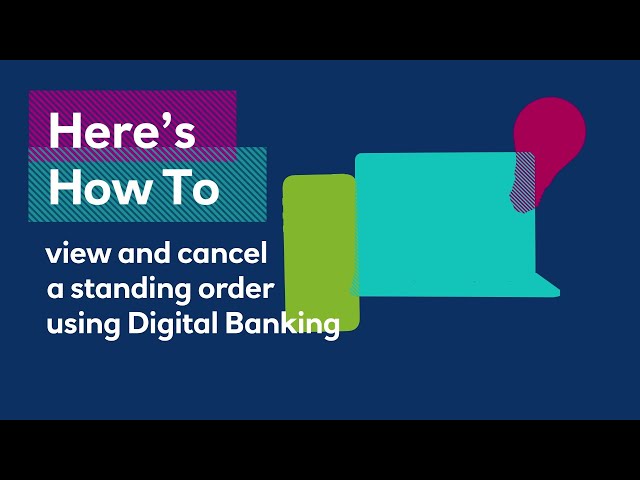How do I cancel a standing order?
Personal current account
Cancelling a standing order using your mobile banking app
- Login to your Mobile Banking app
- Tap ‘Payments’ on the bottom of the home screen
- Make sure the account displayed is set to the account where the Standing order is paid from. You can swipe to change accounts or tap 'Change account'.
- Tap ‘Regular payments’
- Tap ‘Standing orders’
- Tap on the standing order you wish to cancel
- Tap ‘Cancel Standing order.’
Please note: To cancel your standing order from within the Mobile Banking app you need to give us at least two working days' notice.
Cancelling a standing order using Digital Banking
- Log in to Digital Banking at digitalbanking.rbs.co.uk (opens in a new window)
- Click the 'Payments & transfers' link.
- Under Standing orders click 'Manage standing orders'.
- You will now see all the standing orders you currently have set up.
- Select a standing order and click 'Cancel standing order', then check the details and 'Cancel standing order' to cancel it.
- You will then see a notification confirming cancellation of the standing order.
You can cancel a standing order online up to 6:00pm on the previous working day before it is due. However, if you do not want the next payment to leave the account, you will need to complete an online form to request this.
Business current account
Cancelling a standing order using your mobile banking app
- Login to your Mobile Banking app
- On the home screen tap the ‘Payments’ button on the navigation bar located at the bottom of your screen
- Ensure the account displayed is where the standing order is paid from. You can easily swipe to change accounts
- Tap ‘Regular payments’
- Tap ‘Standing orders’
- Tap on the standing order you wish to cancel
- Tap ‘Cancel Standing order.’
Please note: To cancel your standing order from within the Mobile Banking app you need to give us at least two working days' notice.
Cancelling a standing order using Digital Banking
- Log in to Digital Banking at digitalbanking.rbs.co.uk (opens in a new window)
- Click the 'Payments & transfers' link.
- Under Standing orders click 'Manage standing orders'.
- You will now see all the standing orders you currently have set up.
- Select a standing order and click 'Cancel standing order', then check the details and 'Cancel standing order' to cancel it.
- You will then see a notification confirming cancellation of the standing order.
You can cancel a standing order online up to 6:00pm on the previous working day before it is due. However, if you do not want the next payment to leave the account, you will need to complete an online form to request this.
If you don't have access to Digital Banking
You can manage your standing order by completing our digital Standing Order form (opens in a new window).
The form will ask you for the email addresses of the people with signing permissions on the account.
We'll then email your signatories and ask them to authorise the request by uploading an image of their signature.
For more help managing your account, please visit our Managing Your Accounts Hub (opens in a new window).
Learn more about registering for Digital Banking at set up Digital Banking.